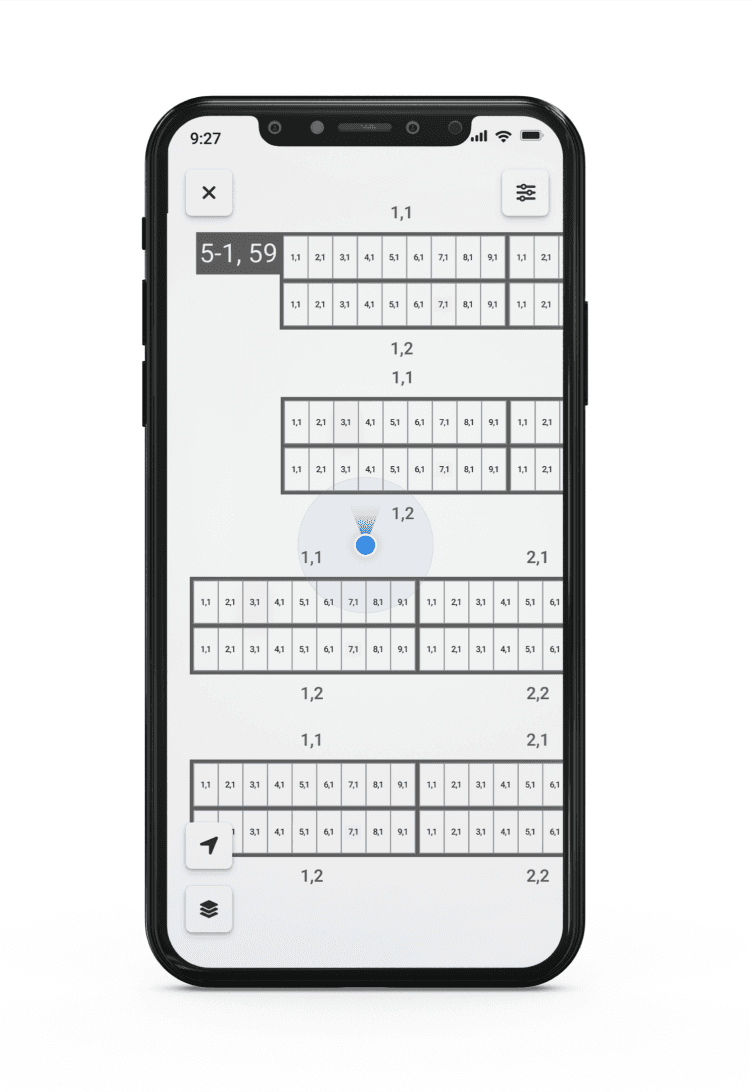Map Layer Settings
By default, the map will open with the Anomalies layer turned on and the most recent inspection selected. To update these settings, click the Paper Stack icon in the bottom left hand corner of the screen.
To switch between data layers, select the dropdown under Data.
The site map has three data layers available.
Anomalies: This layer highlights all anomalies associated to the selected Inspection. You can view these anomalies, along with relevant temperature data and visible proof. You can also update anomaly status to track current xyz.
To change the Inspection you are viewing, click Update under Inspection source and this will open a list of all Inspections that have been completed for the site.
Tasks: This layer highlights all Tasks associated to the selected Task List. You can click into Tasks, update status, priority and owner and capture comments while out in the field.
Equipment: This layer shows you your digital twin with no additional data.
Filters
To hone in on specific anomalies or tasks, you can add filters to the data by clicking the Filter icon in the top right corner of the map.
Centering
To center the map on your location, click the Arrow icon in the bottom left hand corner of the screen. For this feature to work, you will need to allow Raptor Solar to use your location While Using App
To center the site on the map, open the Map Layer settings by clicking the Paper icon in the bottom left hand corner of the screen and then Recenter Site.