Getting Started
Information to Provide
Uploading Data
Raptor App
Raptor Mobile App
Instant Inspections
Instant Inspections - Data Notes
Aerial Thermography Ops — Drones
Aerial Thermography Ops — Manned Aircraft
How to view and update Tasks in the Raptor Solar Mobile App
How to view and update Tasks in the Raptor Solar Mobile App
How to view and update Tasks in the Raptor Solar Mobile App
How to view and update Tasks in the Raptor Solar Mobile App
How to view and update Tasks in the Raptor Solar Mobile App
Search…
To view Tasks
Open Map Layer Settings by clicking the Paper Stack icon in the bottom left corner of the screen
In the Data dropdown, select Tasks
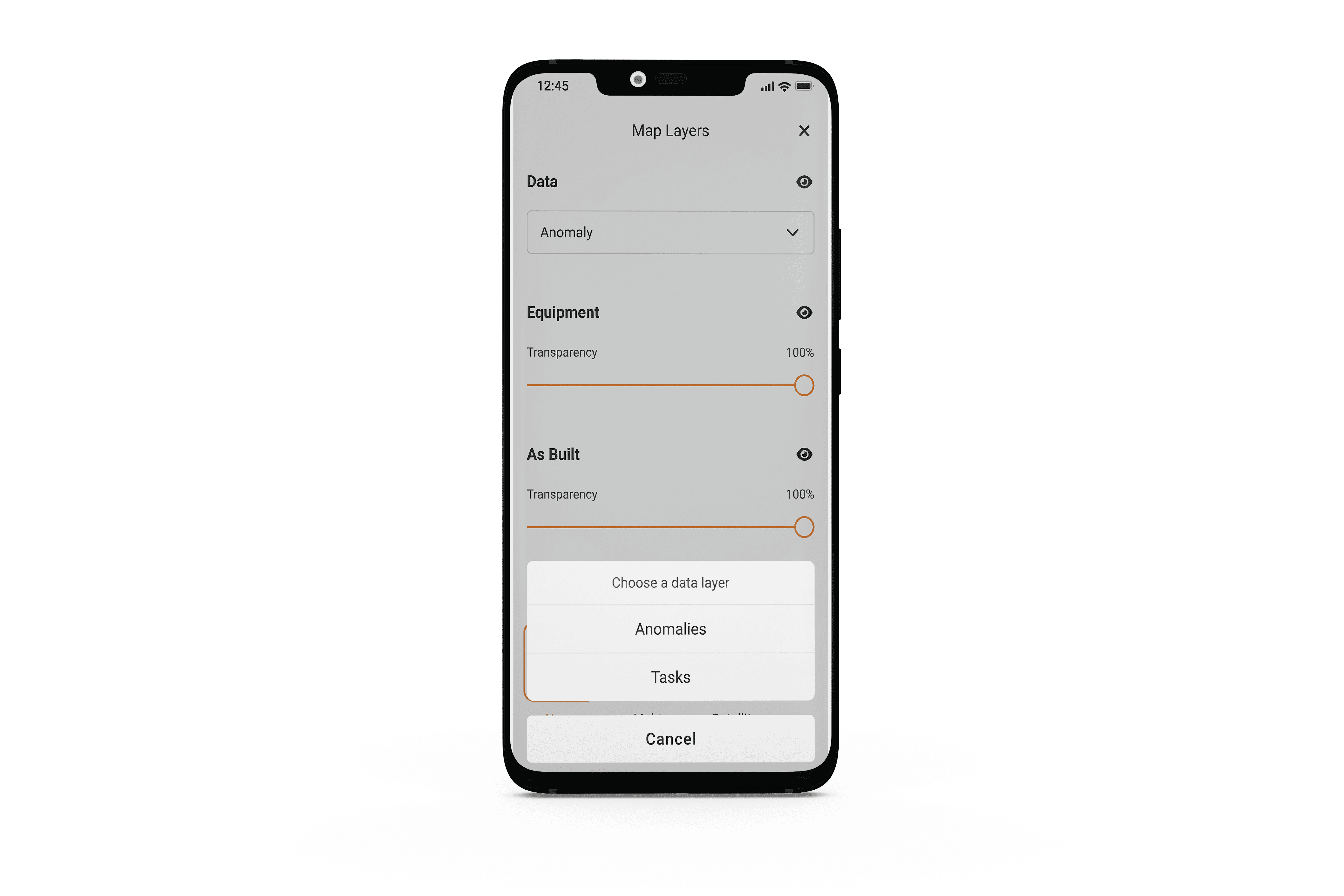
To filter Tasks
Click the Filter icon in the top right corner of the screen
Select which Task List you want to view and filter by a variety of different Task fields including Owner, Priority and Status.
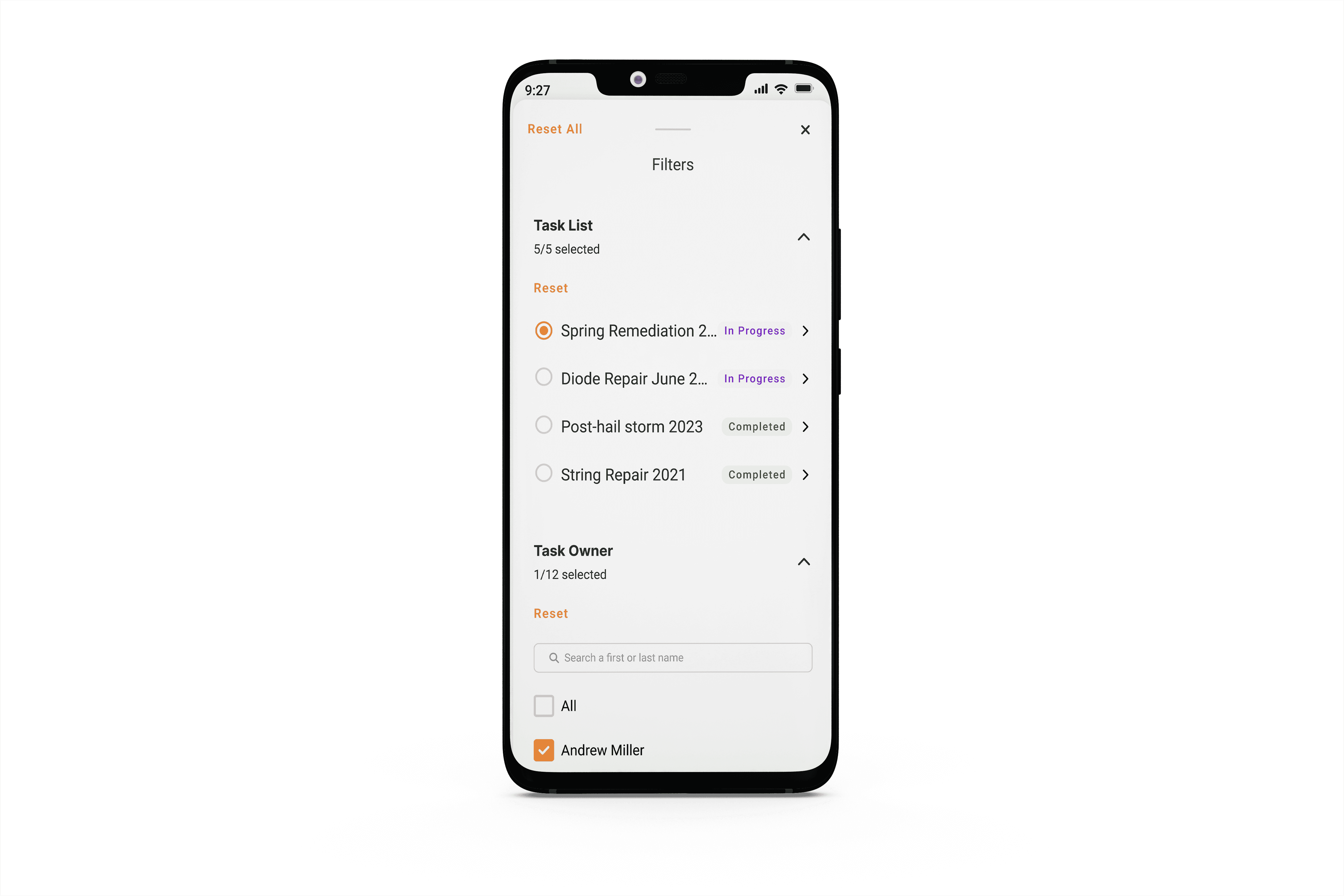
To edit Tasks
Click on a Task in the map view or from the Task List
Edit any field marked with a Pencil icon
Click the field you would like to update
Select the new input
You will see a message indicating the the field has been updated successfully
Note that when offline, if you download the Task List you will still be able to edit and update Tasks which will sync to the cloud once you have signal. See How to download a site for offline use in the Raptor Solar Mobile App.
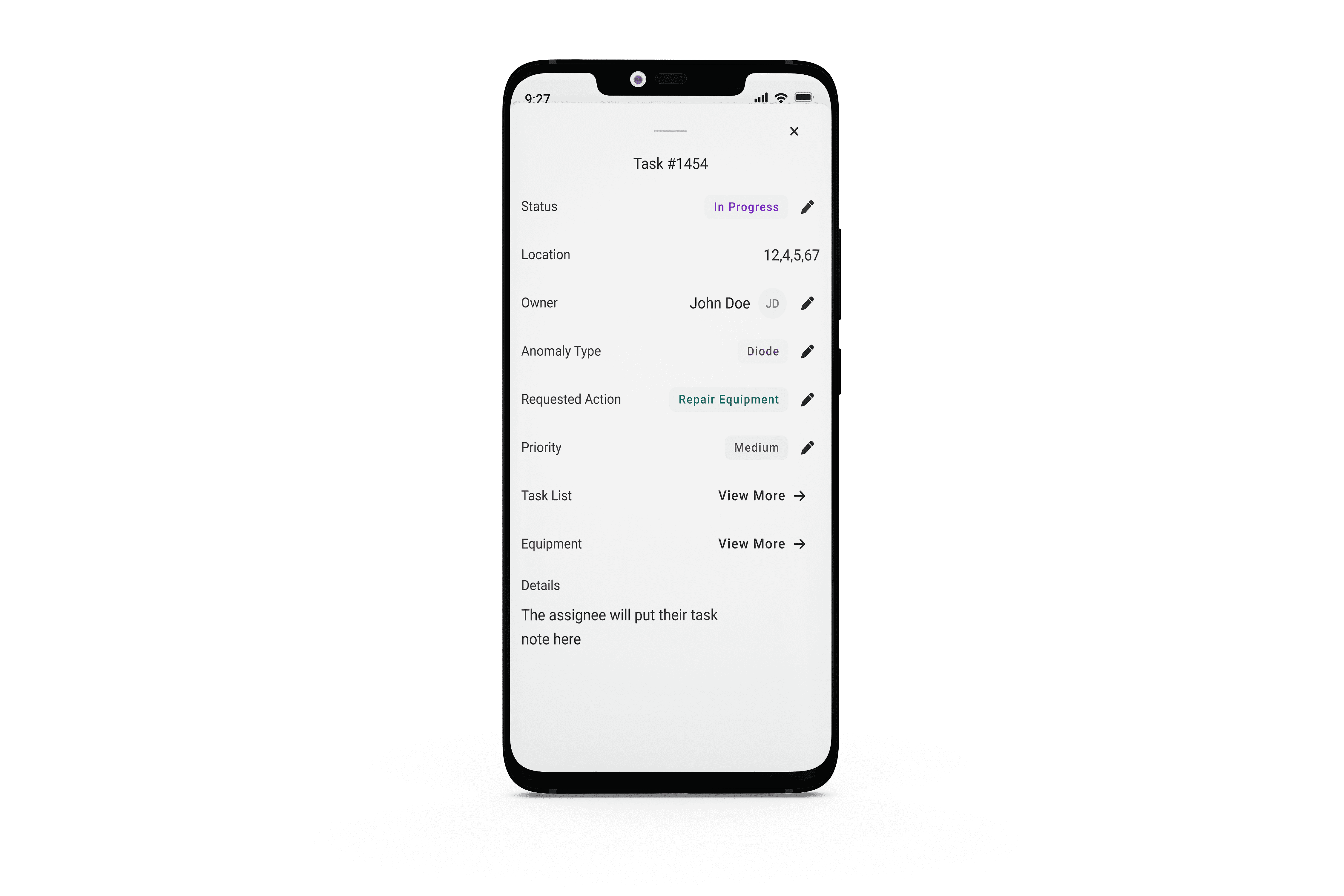
Links & Support
Stay Up to Date
Subscribe to our newsletter and stay informed about innovations in solar asset optimization, deploying robotics for solar, our research and testing with OEMs, the latest in our product development, and more.
Links & Support
Stay Up to Date
Subscribe to our newsletter and stay informed about innovations in solar asset optimization, deploying robotics for solar, our research and testing with OEMs, the latest in our product development, and more.
Links & Support
Stay Up to Date
Subscribe to our newsletter and stay informed about innovations in solar asset optimization, deploying robotics for solar, our research and testing with OEMs, the latest in our product development, and more.
Links & Support
Stay Up to Date
Subscribe to our newsletter and stay informed about innovations in solar asset optimization, deploying robotics for solar, our research and testing with OEMs, the latest in our product development, and more.
Links & Support
Stay Up to Date
Subscribe to our newsletter and stay informed about innovations in solar asset optimization, deploying robotics for solar, our research and testing with OEMs, the latest in our product development, and more.