Getting Started
Information to Provide
Uploading Data
Raptor App
Raptor Mobile App
Instant Inspections
Instant Inspections - Data Notes
Aerial Thermography Ops — Drones
Aerial Thermography Ops — Manned Aircraft
How to find your Solar Site on the Raptor Solar Mobile App
How to find your Solar Site on the Raptor Solar Mobile App
How to find your Solar Site on the Raptor Solar Mobile App
How to find your Solar Site on the Raptor Solar Mobile App
How to find your Solar Site on the Raptor Solar Mobile App
Search…
This article has two sections: (1) how to find your Site and (2) how to access Site Overview information
Finding your site:
Use the following steps to find the Digital Twin of the Solar Site you are looking for:
Log in to see a list of Sites under your organization
Search your site name
Tap on the Site name to navigate to the Site Overview screen
If you are a member of multiple organizations, you can tap the menu icon at the top left to select a different organization and view related Sites.
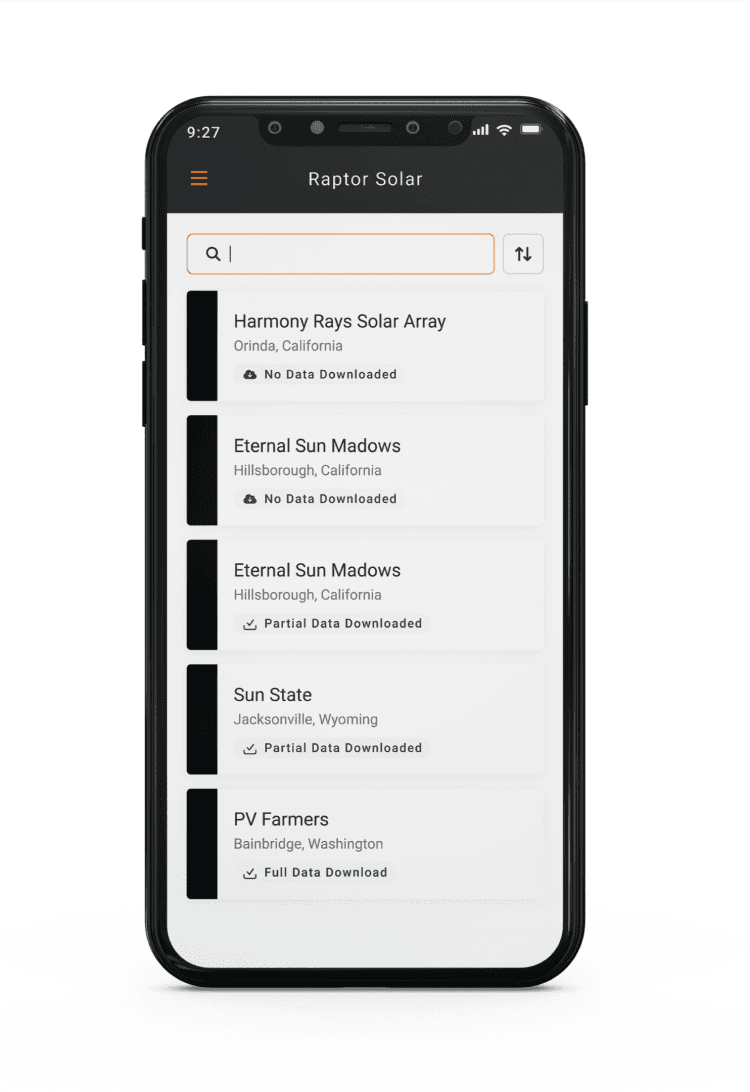
Accessing the Site Overview
From the site overview screen, you can see:
The site’s offline status
No Data Downloaded = You will be unable to view or interact with the map features for this site when offline.
Data Downloaded = Some or all map data has been downloaded, allowing you to view and interact with the map feature when offline.
High-level information about the site
You can also navigate the the site map by clicking the Map icon in the bottom right hand corner of the screen.
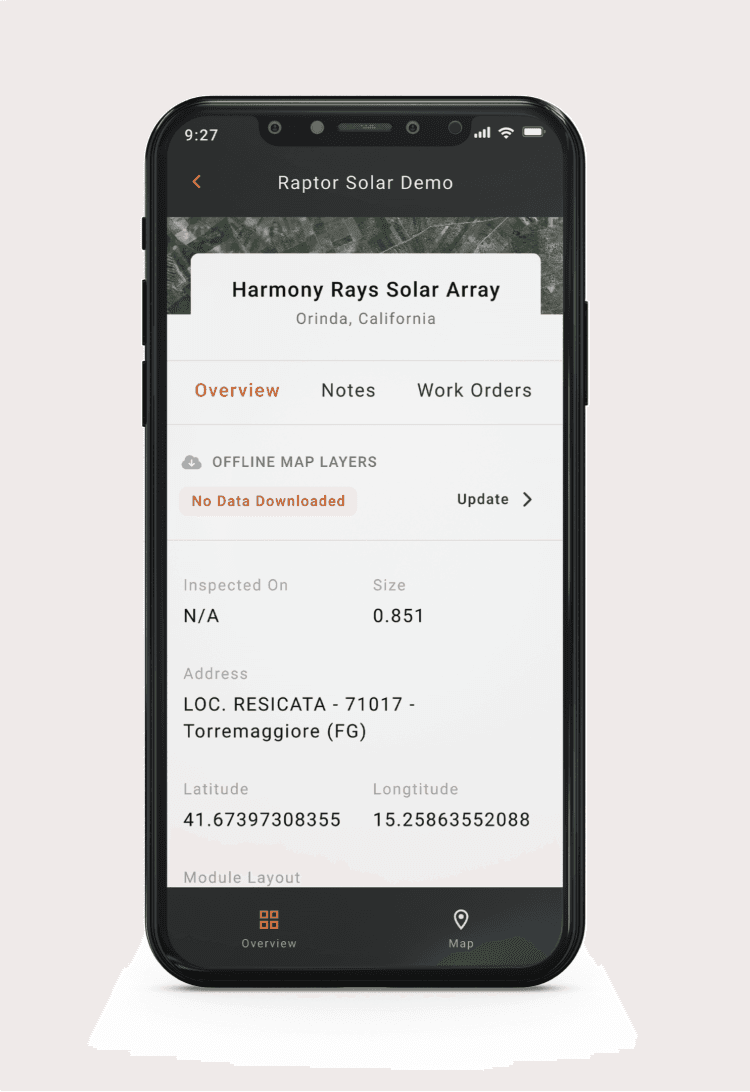
Links & Support
Stay Up to Date
Subscribe to our newsletter and stay informed about innovations in solar asset optimization, deploying robotics for solar, our research and testing with OEMs, the latest in our product development, and more.
Links & Support
Stay Up to Date
Subscribe to our newsletter and stay informed about innovations in solar asset optimization, deploying robotics for solar, our research and testing with OEMs, the latest in our product development, and more.
Links & Support
Stay Up to Date
Subscribe to our newsletter and stay informed about innovations in solar asset optimization, deploying robotics for solar, our research and testing with OEMs, the latest in our product development, and more.
Links & Support
Stay Up to Date
Subscribe to our newsletter and stay informed about innovations in solar asset optimization, deploying robotics for solar, our research and testing with OEMs, the latest in our product development, and more.
Links & Support
Stay Up to Date
Subscribe to our newsletter and stay informed about innovations in solar asset optimization, deploying robotics for solar, our research and testing with OEMs, the latest in our product development, and more.